一般
ACCLOU helps you to reduce your time and cost spent on bookkeeping and accounting by automatically mapping your revenue and expense and completing your journal entries. You can be worry-free and focus your time on something else more meaningful.
ACCLOU is a one-stop AI cloud platform and provide solution to your daily work. You can insert the transaction anytime and anywhere. You can check the transaction status and financial position in real-time. AI can help you to do the analysis and make the decision.
You can simply record your revenue and expense, and your book and financial statements will be ready for use by investors and audit purpose. We also provide you with an overview of your key financial matrix through the dashboard in your account. If these are not enough, our one-to-one private consultation can give you more insights on how you can plan and improve your company’s finance.
ACCLOU is a multi-plaform application with both the mobile app and the web portal.
The mobile app of ACCLOU is mainly for general users and approvers to submit and approve claims, while salespersons can issue and manage sales invoices via the mobile app. There are also simple dashboards avaliable to users so that they can keep track of thier own or the company’s sales and expenses at a glance.
The web portal is mainly for the company’s admin user or accounting staff to manage the company’s administrative settings, record revenue and settle payments, adjust records and perform bank reconciliation.
The User Interfaces of both WebApp and MobileApp support English, Traditional Chinese and Simplified Chinese while the input data support All Languages which Unicode support. You can change the UI Language easily via clicking on the Burger Menu Button of MobileApp or the Profile Button of the WebApp after logged in.
After completing the subscription procedures from our website, you can simply follow the instruction from the confirmation email to login to your account. You just need a web browser to access your accounting information anytime anywhere.
You can download our mobile app from the App Store if you are using iPhone and from the Google Play if you are using an Android phone. Alternatively, you can also access the mobile app by searching of the keyword ACCLOU on the corresponding app download platform. After you have downloaded the mobile app, you can login using the same account and password as the web portal.
If you have forgotten your password, you can retrieve it via the Forget Password link at the login page of our mobile app. You can also ask your company admin to reset the password for you.
Company Profile Administration
Only users with your company’s Admin role can amend your company’s profile via the web portal of ACCLOU. Usually the first account ACCLOU created for you will be assigned the company’s Admin role. If there’s any problem, please contact our customer success team via email for assistance.
You can manage the following of your company at the Company Profile page:
- Manage Company Personnel Information.
- Manage Company Member, Create User Account and Reset Password for them.
- Change of Company Accounting and Bank Account Information.
- Change of Company Sales and Expenses records.
You can visit the Company Profile page through the web portal using an account with the Admin right of access. Go to Company > My Company, then click on the company name, a pop-up window with your Company Profile page will be shown. Please do make sure you have enabled pop-up window at your browser’s settings.
Visit the Company Profile page, scroll down to the Member Information section, click on the Add button, a Company Member page will pop-up. Fill in his/her information and click on Save. Please note some of the information is compulsory, i.e. Role, Position Name, Name, Initial, Email Address and Mobile. After that, scroll down to the Login Information section, you can select the appropriate User Type and click on the Create button to create the user account for him/her.
Visit the Company Profile page, scroll down to the Member Information section, locate the member and click on its Initial, a Member Page will pop-up. Scroll down to the Login Information section and click on the Reset Password button, the password will be reset and sent to the user via email.
Yes, it’s available in the web portal of ACCLOU and can be done via the page My Supplier/Customer or My Business Partner under Company of the function menu.
Sales
You can do that via our WebApps or MobileApps. For MobileApps, you can go to the Sales Invoice Section For WebApps, you can click on the Account and then Invoice from the Menu. Click on the Add button and the Sales Invoice Page will be popup for your filling.
The status is the Flow Control of the Invoice and the details can be illustrated as below: – Draft: It’s the first status of the Invoice and you can change anything of the invoice in this stage. – Issued: This status means the invoice has been issued and most of the information are not allowed to be changed. The invoice will change to this status automatically when it’s emailed or printed. – Posted: This related to the accounting and means the Invoice, i.e. Account Receivable, has been booked. – Settled: This means the Invoice has been fully Settled by the Customer.
Yes, you can change the Status of the Invoice from the Invoice Page by Clicking on the Set XXX buttons near Status except it’s VOID.
You can create the Settlement with Settlement Type PaymentReceive to record it. Remember to Set Settled after all the information is filled to confirm the changes. If the corresponding Invoice is fully settled, the status of the Invoice will be changed to Settled.
It’s only available in the ACCLOU WebApps. Click on the Account and then Settlement in the Function Menu and you will see it.
You can manage your company bank(s) under the Bank Account Information section from the Company Profile Page. You can add and amend your bank account for your company here. So the bank account for deposit will be available to specify in the Settlement Page.
Yes, you can preset it via the Function Product under Product from the Function Menu. So you can pick the Product when creating any Invoice Detail Item.
If you are Company Admin, you can add it from the Webapps using the function My Suppliers/Customers under Company of the Function Menu. If you are not, please check with your colleague with Company Admin role to add it for you.
Yes, you can add your company product and services in advance from the Function in the Function Menu Product=>Product. Click Add to Popup a Product Page for Product Information Input.
It is because system will help you to calculate the Total Amount automatically from your Input Breakdows which are the Billing Items together with the Discount information input. When you add a Sales Invoice, you need to input the Customer/Business Partner and Pick their Contact Person and Click on Save before you can add any breakdowns (Billing Items).
Expense
The easiest way is to do that via our MobileApp. Just a few click as below and you will be able to propose a claim for your management to approve.
- Click on Add Claim.
- Take a photo of the corresponding receipt/invoice. You can also browse if from your Album.
- Answer a few Questions.
- Fill in the Claim Information.
- Click on Add.
Yes, but you need to set the Company Member(s) as approver(s) via the Company Profile Page of our WebApp. Scroll down to Approvers Information Section and Adding Approver(s) by Clicking on the New button and Pick the Approver. Remember to Click Add to Add the Approver.
You can create the Settlement with Settlement Type Payment o record it. Remember to Set Settled after all the information is filled to confirm the changes. If the corresponding Expense is fully settled, the status of the Expense will be changed to Settled.
It’s only available in the ACCLOU WebApp. Click on the Account and then Settlement in the Function Menu and you will see it.
No, ACCLOU has introduced an automatic posting for Expense and Payment Settlement. So once the Expense is approved or Payment is Settled, the corresponding Expense, Accural Expense as well as Bank Balance will be posted.
You can manage your company bank(s) under the Bank Account Information section from the Company Profile Page. You can add and amend your bank account for your company here. So the bank account for withdraw will be available to specify in the Settlement Page.
If you are Company Admin, you can add it from the Webapps using the function My Suppliers/Customers under Company of the Function Menu. If you are not, please check with your colleague with Company Admin role to add it for you.
If you are Company Admin, you can add it from the Webapps under the Member Information section of the Company Profile Page. If you are not, please check with your colleague with Company Admin role to add it for you.
This will be one of our enhancement in future. If you find some expense type not available, please do email us.
Bank Reconciliation
It’s available in the ACCLOU WebApp. You can find it by clicking on the Account=>Bank Reconciliation from the Function Menu.
You can import the bank statement into the system and do the Bank Reconciliation to ensure that the information held in your business’s accounting record matches up with the information in your business’s bank account.
Yes, other than Reconciling the accounting records with the bank transactions, this function has introduced the advanced functionalities below to the users to streamline the process:
- Automatic Creation of Accounting Record while Reconciling.
- Automatic Creation of Settlement Record while Reconciling.
- Automatic Creation of Expense Record while Reconciling.
- Support of Offset Balance by Expense/Account Payable and Invoice/Account Receivable
No if you input all the Invoice(s), Expense(s) and Settlements correctly and completely. The bank balance in the Current Asset table should be calculated correctly then. But this function also helps you to create those incomes, expenses and settlements. It’s recommended to do it periodically as a cross check purpose.
Accounting
It is available in ACCLOU WebApp under Account of the Function Menu.
Yes, you can add accounting entry via the General Journal function under Account of the Function Menu.
The reports are available under the Function Menu Reports=>Account of WebApps and some reports are available in MobileApp too.